Tech Tip
Kestrel Elite First Steps
Kestrel Elite First Steps
This method is now outdated
The Kestrel 5700 Elite has become a powerhouse in long range shooting and there is a plethora of guides out there on how to use the Kestrel, but the Kestrel Elite first steps are often overlooked. Its widely accepted that the first thing people do once they have got there new kestrel is install the included battery, turn it on and start messing with it. This is perfect, the unit isn’t fragile and absolutely messing things up is an important step as it makes the process comfortable to repeat.
Even if you have been using the kestrel for months it is very simple to follow this tech tip and streamline the process for the future.
Starting over with a Kestrel Elite isn’t a big deal, with connections to tablets and phones and the rate technology is being released there will invariably be connection issues from time to time. More so with the less regulated Android based systems. So while this guide can be used with both iOS and Android systems, the clients we talk to the most are Android users. If you are having issues with your Kestrel Elite and Android, then following this guide should resolve any issues you are having, failing that, give us a call and we will help you out.
Kestrel Elite first steps: Connections and Firmware
- Factory Reset. This isn’t as scary as many believe and like any device with a processor a hard reset can do a lot towards cleaning up the unit.
- Sync with the Kestrel Link App – OR the Kestrel Ballistics App has now been updated to provide updates, plus you can choose when to apply using the ballistics app and is now the recommended method of updating your Kestrel ELITE. The most important of the Kestrel Elite first steps, but be aware that if you connect a Kestrel to the Kestrel Link App the first thing it will do is search for Firmware updates. If an update is available it will automatically install it and this wipes all the calibrations and ballistic profiles from your unit. So only connect to the Kestrel Link app when you have time for the Kestrel to update itself. Or if you are using your kestrel for weather measurements in a non critical context. What ever you do, never connect to the Kestrel Link app when you are in urgent need of a shooting solution (instead use the Ballistics app which allows you to choose whether or not to update.
- The firmware updates are very important, but be aware that while iPhones and apple products cope well with updates, Android systems sometimes can fall behind. If you have issues randomly one day with a connection to an Android device, check on both your kestrel and paired device to see what updates have happened recently. Regularly, rolling back an android update for a couple days until a hotfix is launched will resolve any connectivity issues with a Kestrel.
- Now that your unit is up to date and syncing with your device, you can either use the app or the Kestrel to do a basic setup of the Kestrel. PDI prefers using the Kestrel itself from here except for the gun profiles
Kestrel Elite first steps: Weather Settings (AU)
- Go to options and Set the mode to Weather mode
- Set your weather units. Generally for Australia, change the global units to metric, then modify them accordingly. PDI generally only changes pressure to hPa.
- Switch off measurements you don’t need. Here at PDI we love data, so generally leave everything on but if you intend on exporting data and don’t need all the measurements available this is a good time to make those choices.
- Set the Time and Date.
- Go to Display and set auto shutdown. PDI prefers the device not switching off during an inopportune moment so we change auto shutdown to 60m (minutes)
- Autostore setting. In memory options, decide if you want the device to collect data in the background, even if the device is switched off. This is often an overlooked feature of the Elite as it will continually store data in the background even when switched off if turned on. In the interests of prolonged battery life we switch the store rate to 6h, except on days we are using the device regularly, at which point we up this to 1hour intervals. We also leave overwrite on so that we always have the most recent data on hand even if we forget to download it for 3 months.
- Altitude setting. The decision needs to be made if you need accurate altitude measurements (i.e to avoid altitude sickness/measure decent rate etc) or if you are only interested in density altitude. For shooters we generally leave the altitude setting as they are from the factory. The air resistance on our bullet is all we need and this is generated from other measurements for density altitude rather than a precise measurement of altitude.
- Exit the options menu and cycle through the weather information, check everything is in order and all the measurements are as you want them. Remember we haven’t calibrated the compass yet so direction based measurements will be blank.
Kestrel Elite first steps: Ballistics settings
- Change your mode to ballistics and exit options menu
- Cycle down to environment and enter this menu. Make sure the environment is switched on. There are specialised reasons to turn this off but unless you know you need it off, you should leave it on.
- Set your Latitude, for accurate Coriolis calculations this is essential. You can use google maps, a GPS or a good old map to look this up. The more precise you are the better but generally +/- 0.5 degrees should be fine
- Make sure spin drift is turned on. At PDI we promote precision shooting, there is no point ‘dumbing down’ your ballistic solution by switching this off, this is the Kestrel Elite first steps after all.
- Finally set wind capture to all targets. If you have multiple targets, you generally don’t want to have to capture the wind each time as you cycle through them in quick succession, set to all is generally a more efficient setting.
- Before you head out to calibrate the compass its time to connect to the Kestrel Ballistics app and set up your Gun Profiles. We will cover this step in more detail in another post.
Kestrel Elite first steps, last step: Digital Compass
- Always save this until last. If anything goes wrong you can always reset the unit and start again quickly, but calibrating the compass should be done carefully and with a bit of planning as this is best done at least 30m from metal or power lines. Head to an oval, field, paddock or just out bush. Following the instructions on screen after pressing calibrate. But generally a stump, table, or just a rock with a flat top are ideal for resting the kestrel on, slowly rotating it matching the indicator on the kestrel and correctly calibrating the compass. You can then make any corrections necessary to true north vs magnetic north if you desire
- If you have done all this while connected to a Samsung Galaxy 7, now is a perfect time to throw away your Galaxy Note 7 and run like hell… as it will almost certainly due to Murphy’s law, explode or catch on fire at this point.